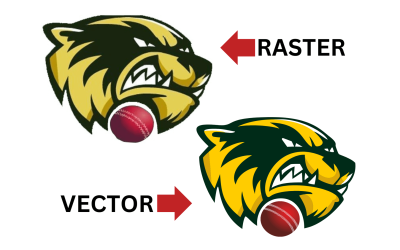How To Back Up Your Joomla Website Using Akeeba Backup
Keeping a current back up of your website is a very important step in the administration of your Joomla website. Keeping a back up ensures that you have a current working version of your website which can always be installed back onto your web host, in case something goes wrong with your website.
What kind of thing could go wrong? You might ask. A few of the more common issues are:
- Accidentally adding code to your website which makes it display strangely
- Having a website update interrupted due to a poor or lost connection
- Adding new components or plugins which are incompatible with existing components
- Website suffers code injection exploit or hacker attack
So now that we know what can go wrong, let’s learn how to recover from this situation.
Step 1
Log into the backend of your website and select, Components – Akeeba Backup from the menu at the top of the screen (diagram below)
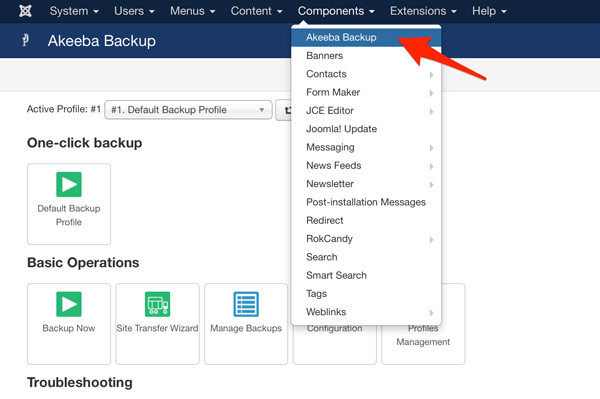
Step 2
Next click on the button “Backup Now” as shown in the diagram below.
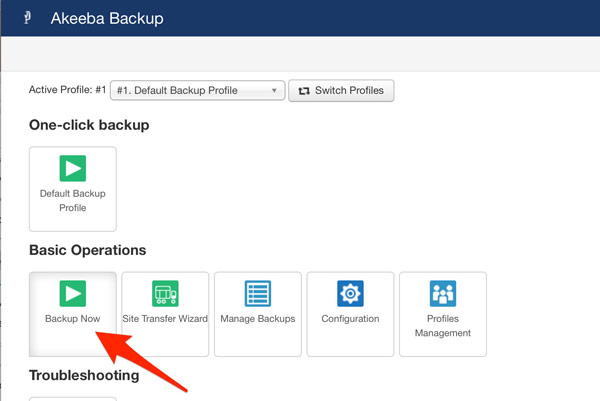
Step 3
On the next screen, click on the blue button – “Backup Now”.
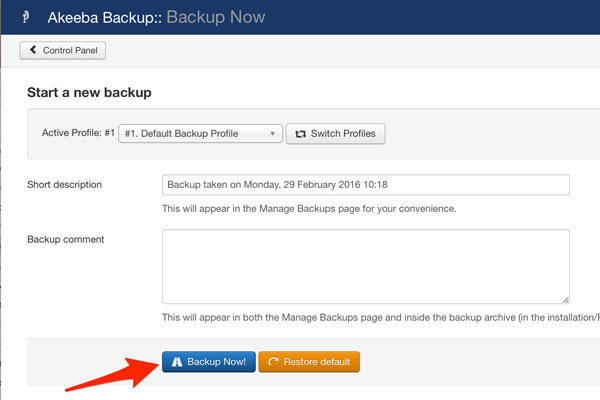
The component will now begin your backup and when it is finished, the component will display a “Backup Completed” message.
IMPORTANT: Do not browse away from this screen while the backup is in progress. I often use this time to go and make a cuppa. It only takes a minute or two, just like making a cuppa and when you return to your computer you should see the message letting you know the backup has been completed successfully.
Step 4
The final step is to download your backup to your computer. Click on the button, “Control Panel” at the top left of the screen to return to the dashboard.
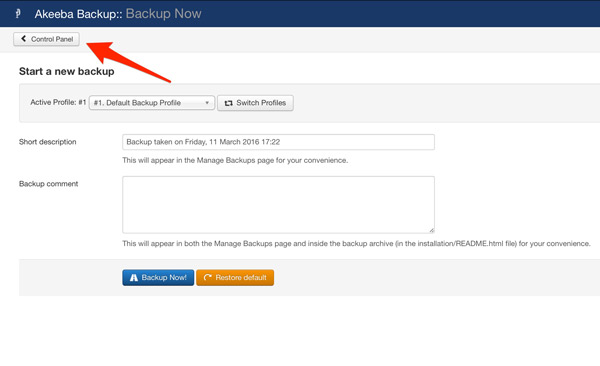
Select “Manage Backups”.
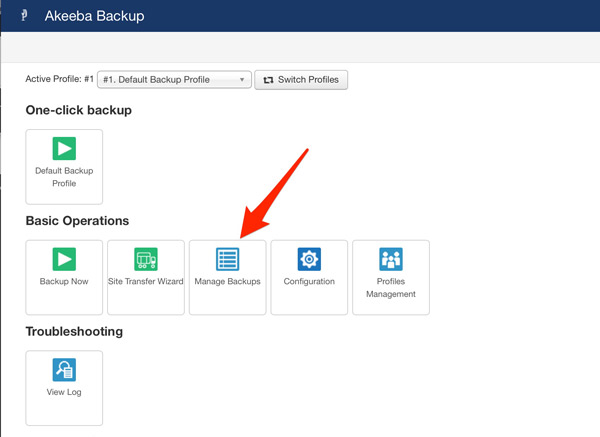
Now you will be looking at a screen similar to the picture below. Click on the “Download” button to download your backup to your computer.
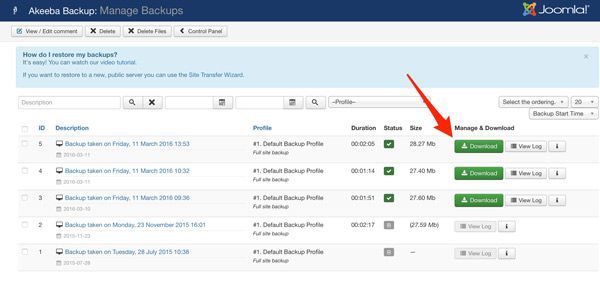
You will now have a complete copy of your website stored on your computer as a failsafe. This backup can be used to restore your computer to the same state it was prior to making any changes or updates.